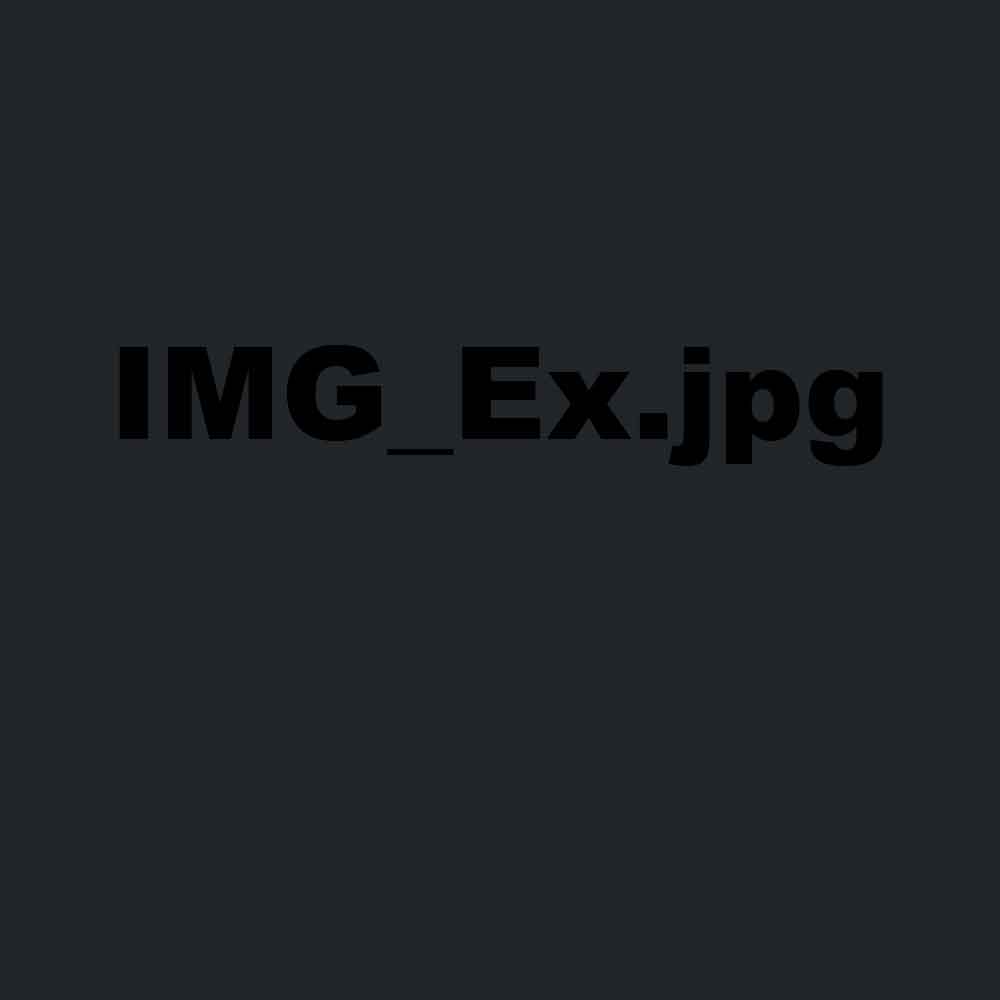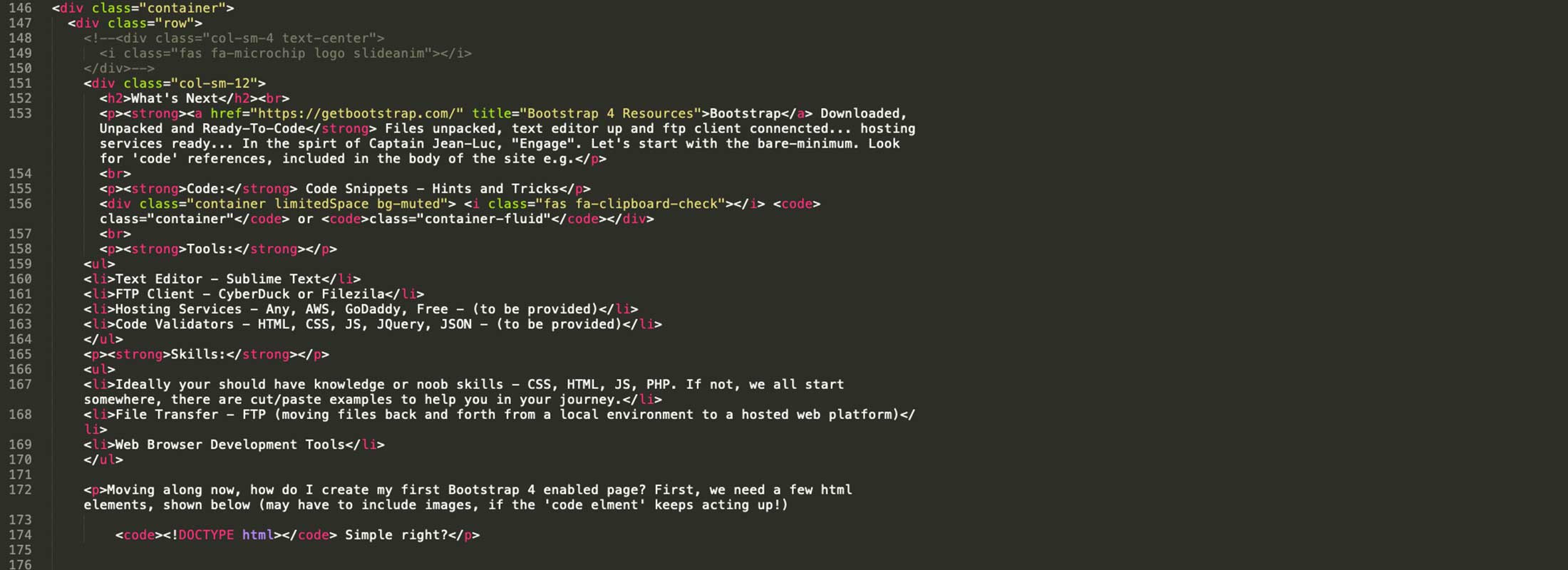Carousels
Carousels - 3.2
Like Collapse (Show/Hide) and Accordions, Carousels allow the user to read various elements, content, images and or video without moving or scrolling down the page. The carousel and it's content will revolve or cycle through content contained within its container. Ideally, videos and image together with text to create a collection of 'mini' slideshows for your users to quickly consume and readthrough content.
.carousel slide data-ride="carousel-.carousel-indicators-.carousel-inner-.carousel-item-.carousel-control-prev-.carousel-control-next-
Defaults: When space is limited what do you do? Collapse/Accordion - While Space might be limited, and you've got dozens of images or video clips to share with your customers, friends and family... The carousel option provides a tight, clean and scalable container in order to present and highlight those items. Give the carousel a try, our recommendation would be to keep this simple and straight forward. Drive out additional features once the experience for your customers has been defined. An example might be start with static text or images, while adding dynamic video at a later date. If it's a must from your product manager, hack away!.
Code Snippet - Carousels
<div class='example border p-5'>
<div class='container-fluid'>
<div id='demo' class='carousel slide' data-ride='carousel'>
<ul class='carousel-indicators'>
<li data-target='#demo' data-slide-to='0' class='active'></li>
<li data-target='#demo' data-slide-to='1'></li>
<li data-target='#demo' data-slide-to='2'></li>
</ul>
<div class='carousel-inner bg-grey'>
<div class='carousel-item active text-center'>
<img src='#' style='max-width: 500px;' alt='Image Asset 1'>
<div class='carousel-caption'>
<h4>Image Assets (1)</h4>
<p>Have a look at image asset 1</p>
</div>
</div>
<div class='carousel-item text-center'>
<img src='#' style='max-width: 500px;' alt='Image Asset 2'>
<div class='carousel-caption'>
<h4>Image Assets (2)</h4>
<p>Have a look at this second image asset, asset 2</p>
</div>
</div>
<div class='carousel-item text-center'>
<img src='#' style='max-width: 500px;' alt='Image Asset 3'>
<div class='carousel-caption'>
<h4>Image Assets (3)</h4>
<p>Last and Final Image Asset (3)</p>
</div>
</div>
</div>
<a class='carousel-control-prev' href='#demo' data-slide='prev'>
<span class='carousel-control-prev-icon'></span>
</a>
<a class='carousel-control-next' href='#demo' data-slide='next'>
<span class='carousel-control-next-icon'></span>
</a>
</div>
</div>
</div>